Get the Best Chrome VPN for Chrome
Enhance Your Private Browsing on Chrome with BokorVPN
- Select Servers Across 30 Countries
- Secure and Anonymous Browsing
- Blazing-Fast Streaming
- Protection Against WebRTC Leaks
- Unlimited Bandwidth and More
Available on Chrome Web Store
Try Risk-Free for 31 Days
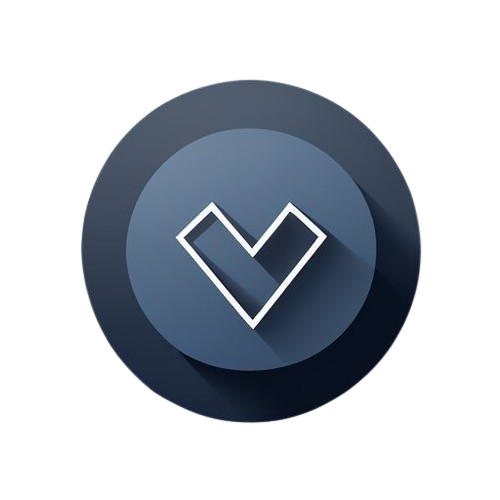
How to Install BokorVPN on Chrome
You can use BokorVPN’s Chrome extension in two ways. You can either log in with your premium account credentials or sign up for the 7-day free trial, and get access to 5 unlocked locations
Step 1
Open the Chrome Web Store
Step 2
Enter 'BokorVPN' in the search bar
Step 3
Click on the 'Add to Chrome' button
How to Set Up a VPN Connection in Chrome
Establish a Connection with a VPN Extension in the Chrome Browser
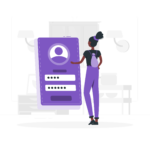
Sign In
Sign in with your username and password

Choose
Navigate to the country tab and pick your preferred location
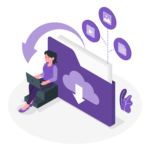
Connect
Upon selecting the desired country, the connection to the proxy will be established automatically
BokorVPN Chrome Extension: Key Features
User-Friendly Design
Our Chrome VPN boasts a simple and intuitive design, ensuring a seamless user experience
Multi-Device Access
Enjoy the flexibility of using BokorVPN on multiple devices simultaneously with up to 10 logins per account
Global Server Options
Choose from servers in 30 different countries to eliminate buffering while streaming your favorite content
Unlimited Bandwidth
Experience high-speed internet for streaming, downloading, and uploading without worrying about bandwidth limitations
ISP Speed Throttling Prevention
Our Chrome VPN extension safeguards against intentional slowdowns imposed by your Internet Service Provider
Swift Connectivity
Benefit from instant connections and rapid browsing speeds with our Chrome VPN, providing lightning-fast performance
Unique Feature in Our Chrome VPN

Establish Connection
Connect to the USA proxy server using our VPN Chrome extension
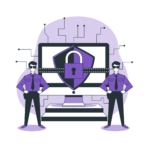
Access Popular Websites
Click on 'Popular Websites' and choose your preferred channel, like Netflix US or BBC iPlayer
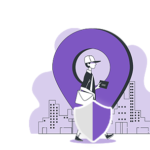
Automatic Redirection
Upon selecting your desired channel, you will be automatically connected and redirected to the corresponding website
Frequently Asked Questions
Follow these steps:
- Open Chrome browser settings.
- Choose "More Tools" and click on "Extensions."
- Search for your preferred VPN and select it.
- Click the "Add to Chrome" button.
- After successful loading, the plugin will appear on your Extensions bar.
BokorVPN stands out as the best Chrome VPN. With around 30 available countries and access to a vast number of IP addresses, it offers an exclusive feature that includes a list of favorite streaming channels directly within the VPN extension.
The answer is NO. To bypass this, you will need to install a third-party addon like BokorVPN.

